Lesson 4.2
Lesson 4.4
There are 3 sections to the New Job Page:

Select the Form/s you would like to attach to the Job

Complete the details of the Job
Note: The Dispatch option only becomes available when a User is Assigned to receive the Job, otherwise, the job can be Saved for assigning at a later time.

You can pre-populate fields in the selected form before dispatching it to the User.
Note - there is also a Recurring Job profile where you can set-up repeating jobs or tasks.
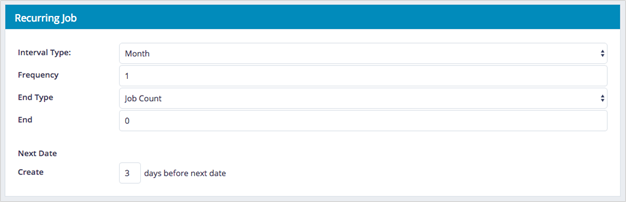
Once you have assigned the Job to a specific User, the SAVE button changes to DISPATCH ready to be sent to a User.
You can then monitor the progress of the Job via the View Jobs page.