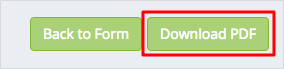Lesson 3.3
Lesson 3.5
To view the PDF generated from a Submitted Form, follow the path:
Forms > Submitted Forms > View Submitted Form > View PDF
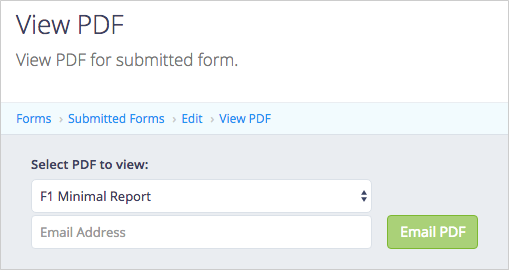
Multiple PDF Reports can be designed to extract information from a Submitted Form and present it in different ways. You can view the available PDF Reports from the dropdown menu.
If a customized PDF Report has not been created for your form, you will have access to the Default Reports that are automatically generated.
F1 Report: Standard Default Report style. Will add your logo, contact details and colour automatically. Questions on left and responses on right. Standard Footer Information.
F1 Minimal Report: this is the same as F1 Report, just in a more compact layout.
F1 Email Notification: this is the default look and content for all Email notifications generated
Email PDF: You can email the PDF instantly from this page by simply entering the email address and clicking the green “Email PDF” button.

Download PDF: You also have the option to download a copy of the PDF to your own storage solution at any time.