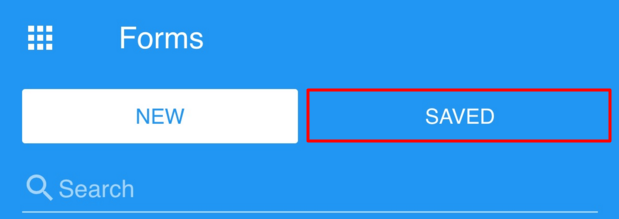Lesson 2.3
Lesson 2.5
Let’s understand the difference between Syncing and Saving
Syncing
Syncing ensures all information stored in the App is up to date. The App will sync automatically whenever possible or you can enable a Forced Sync
Forced Syncing
Force Syncing is an action in the App to ensure the syncing process is up to date.
To force sync:
1. Go to the Main Menu page
2. Drag the screen down with your finger until you see the grey arrow (above the Jobs icon) change direction and point to the top of the screen.
3. Then release your finger, the arrow will return to the top of the screen pointing down - this forces the sync.
Backup Auto Saving
The App automatically backs up and saves your work to the mobile device every 15 seconds
Saving
If you have partially completed a form but are not yet ready to Submit it, you can Save it and return to it later by clicking the Save button at the top of the form.

To return to a Saved form, return to the Forms Menu and select the Saved option at the top of the screen. This will show you a list of all forms that have been Saved and not yet Submitted.