Lesson 3.1
Lesson 3.3
The Mobile App User can complete a form in two different ways:
- By starting a blank form in the Forms section of the App.
- By opening a Job and completing the Forms that have been attached to the Job when the job was created.
This section is going to cover creating a Job in the Management Portal.
To create a New Job, go to Jobs > New Job

You will then be taken to the New Job page ready to set up your Job
Setting up a New Job
There are 3 sections to the New Job Page:

Select the Form/s you would like to attach to the Job

Complete the details of the Job

You can pre-populate fields in the selected form before dispatching it to the User.
Note - there is also a Recurring Job profile where you can set-up repeating jobs or tasks.
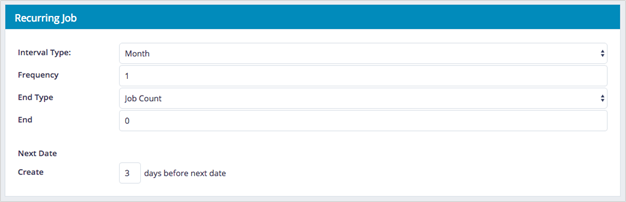
Once you have assigned the Job to a specific User, the SAVE button changes to DISPATCH ready to be sent to a User.
You can then monitor the progress of the Job via the View Jobs page.